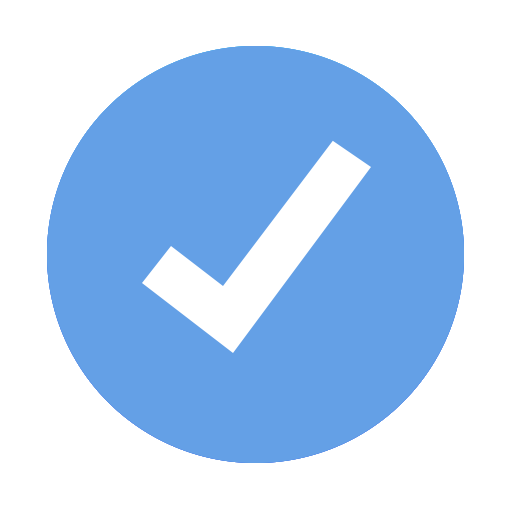Set up a project for unlimited tasks and meetings
In this section, the general conditions of your project / undertaking are established. This information provides the foundation for all future meetings and tasks.
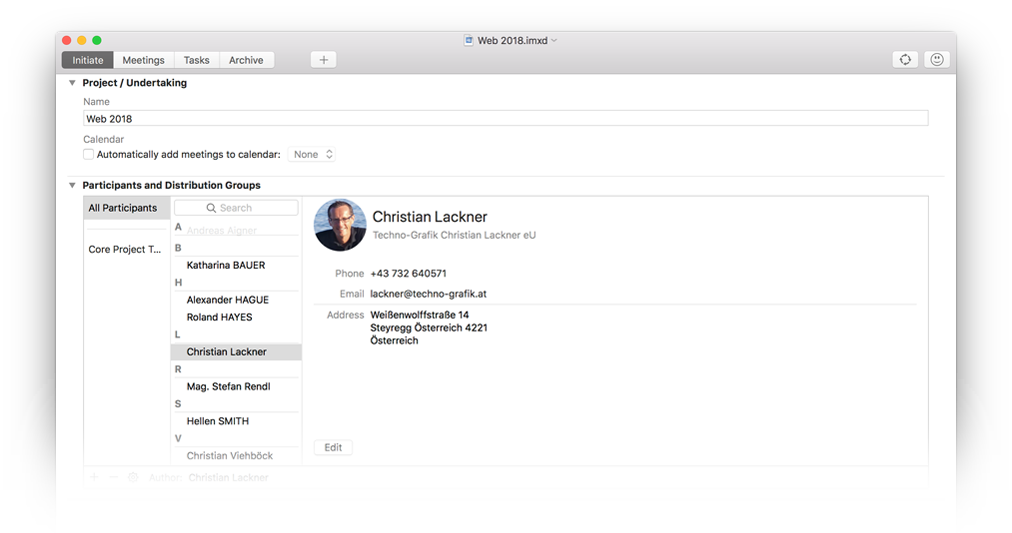
Find a descriptive and relevant project name that will clearly identify the project / undertaking to all participants.
Select „Automatically add meetings to calendar” to automatically create a calendar entry in your calendar application for all future meetings. iMeetingX will create a new calendar and manage it automatically.
All participants, who are involved in the project can be added to this list. Participants are added or deleted by pressing the + or – button respectively.
Use the „action” button ![]() to access the context menu. Select „Import Participants” in the context menu to import participants from the following application:
to access the context menu. Select „Import Participants” in the context menu to import participants from the following application:
- Contacts
- iTaskX
- iMeetingX
Create or delete distribution groups using the + or – button. The benefit of distribution lists is that you can later assign a whole group of participants to a meeting in just one step.
ToTo add participants to a group, select the desired participants and use drag & drop to assign them.
Note
If a participant is deleted from a distribution group, they are only removed from the distribution group. Note, this participant will remain in the project.
Author
In iMeetingX, the author is usually the person who plans and holds the meetings, add tasks and sends meeting minutes (for example, a project manager). iMeetingX also considers the author for some Smart Lists in the „Tasks” section, for example, for the Smart List „My current Action Items”. If the author is changed, the assigned tasks in the relevant Smart Lists will also change.
To define the author, use drag & drop to move a participant from the list into the intended field.
Meeting types are used in iMeetingX to analyze and specify different meetings.
iMeetingX already has a few predefined default meeting types. Use the + or – button to add or remove meeting types. Examples of meeting types include: Daily Scrum Meeting, Client Meeting, Department Meeting, etc.
Double-click on the respective icon to open the „Appearance” window. Here the layout of meeting invitations, minutes and lists can be changed and personalized (for example, accent color, header and footer...), and print settings chosen.
Furthermore, the title of your invitations, minutes or lists as well as grouping of meeting minute entries can also be changed here.
iMeetingX offers two grouping options under „Layout”:
- „Grouping Mode: Entry Type”: The entries of the meeting minutes are listed under the categories „Action Item, Decision, Idea / Note and Requirement”. The sorting of the entries in the different categories corresponds to the setting defined in the task list.
- „Grouping Mode Agenda Item”: This option lists the entries of the meeting minutes under the created agenda items. The sorting of the entries under the different agenda items corresponds to the setting defined in the task list.
To activate a header and footer row, click the corresponding option in the right inspector. Once activated, the header or footer will appear in the preview and can be edited. If needed, automatic generated text elements such as page number, project name, system date, etc. can be inserted. These so-called „Smart Fields” are listed in the mini toolbar above the page preview.
To add pictures to your header or footer, for example a logo, use the button „Add Image” in the inspector.
Hint To use these settings (footer, header, colors...) in other document templates, use the menu bar and click on „Edit” > „Assign Print Info to”.
To save the chosen settings and close this view, click on the „Done” button below the inspector.